Goals
The mobile application is designed for personal and small businesses that want to control the work process of their employees. The application is developed for two main platforms: Android and iPhone
From an employer's point of view
- Simplify the formation and transfer of tasks through the use of standard operating system programs.
- Control the reliability of the work by: geolocation and attaching photos to the result.
- Import and analyze data in other systems by storing the results in a CSV file .
From the point of view of the lineman
- Simplify the process of receiving and completing assignments by reducing the number of "bureaucratic operations".
- Confirm the result of the work due to: geolocation and attaching photos to the result.
- Maintain user privacy by avoiding any interaction between the application and the server.
Description of the project
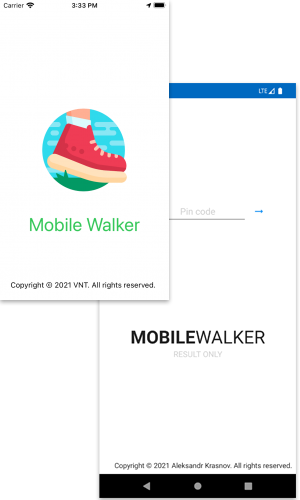
Mobile application "Mobile Walker" is designed for carrying out "mobile walks" for various types of work. Has the following functionality:
- Works in conditions with absolutely no cellular communication and the Internet.
- Receives tasks and transmits the results of work without interacting with the developer's server, using messaging applications for these purposes: mail clients and instant messengers.
- Forms tasks and work results using a CSV file , which allows automating this process for analyzing and processing data in other systems.
- Attaches a geotag to the result of the work.
- Allows you to display additional fields as a result of work.
- Has an intuitive and simple interface.
Formation and viewing of the route for "Mobile Walker"
Work in the mobile application "Mobile Walker"
Data import
The following data can be imported into the mobile application "Mobile Walker":
To implement this functionality, the mobile application has a special function that allows you to import this information when you select a file in a certain format.
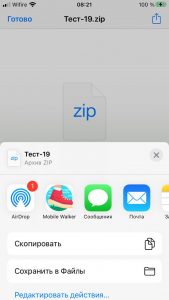
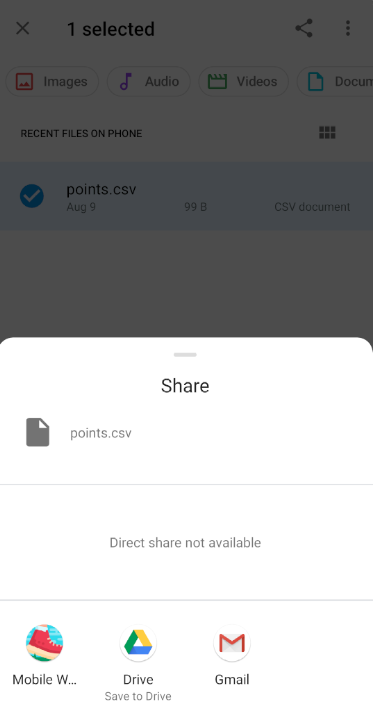
After selecting the file, the corresponding interface will be displayed:
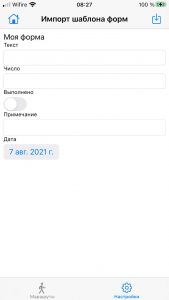
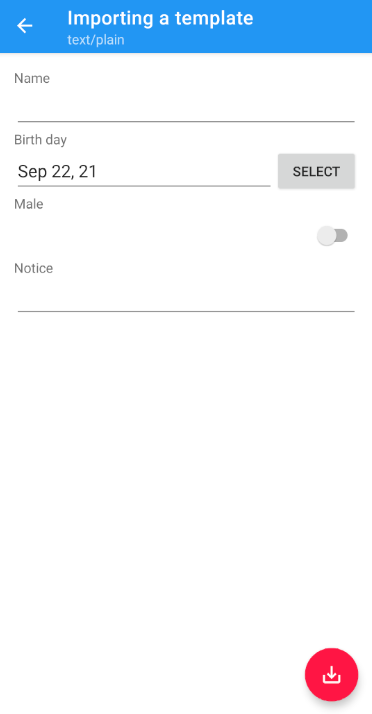
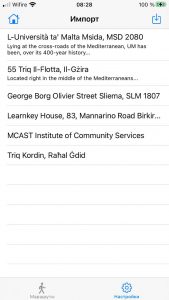
Note: when importing a template, the application will replace the default template with the transferred one.
The following fields are available in the default template:
- Execution status: completed or not completed.
- Note.
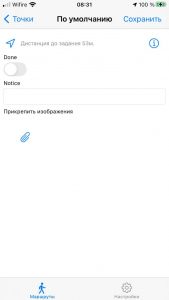
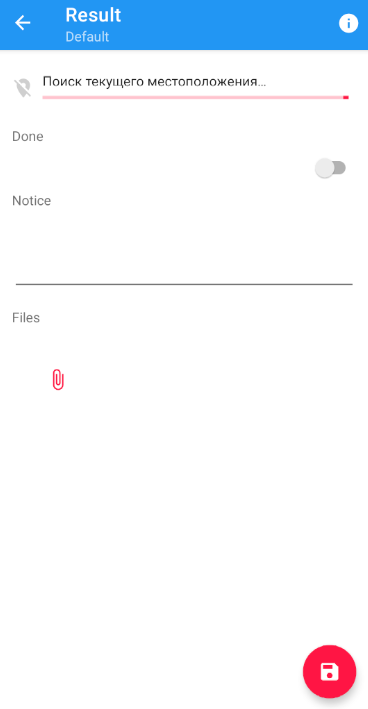
Route
The section is designed to display a list of routes to be completed in the Mobile Walker mobile application.
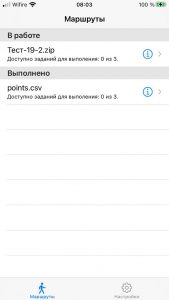
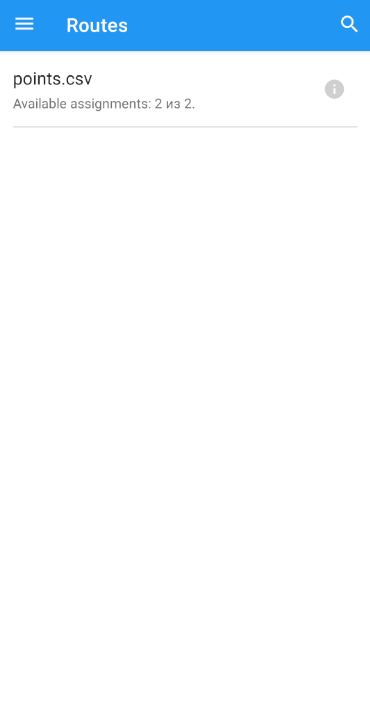
When working with a mobile application, the route can be in the following statuses:
- At work.
- Completed - the route has been exported for the dispatcher to check.
The route element consists of:
- Route name.
- The number of tasks.
- Route information (i).
Attention: in the route list, it is possible to delete an element using a swipe "from right to left".
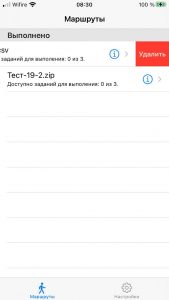
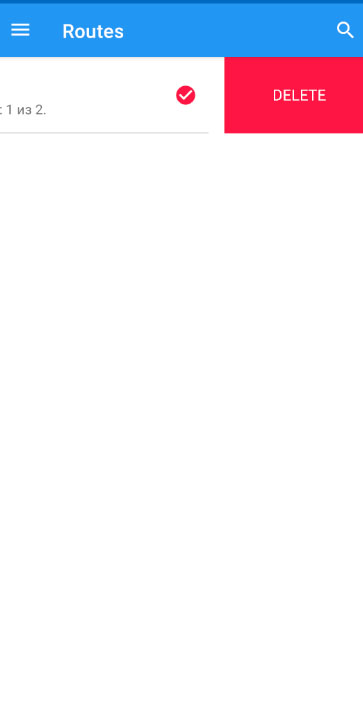
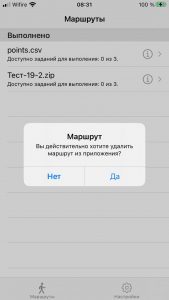
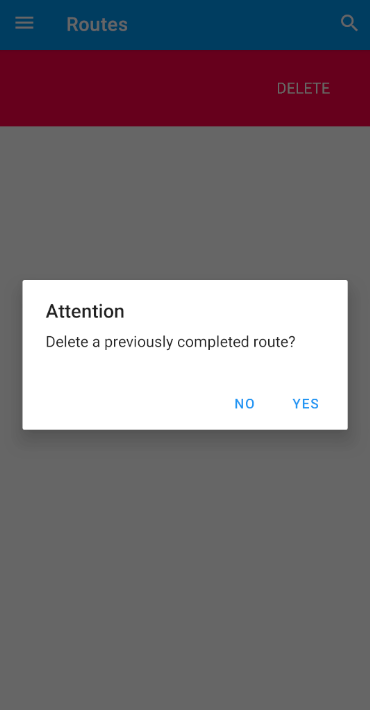
Route information
The section consists of the following parts:
- History - the history of the route change.
- Description - a short description of the route, generated by the dispatcher.
- Parameters - route settings that are applied during operation.
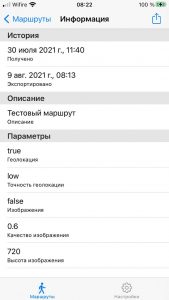
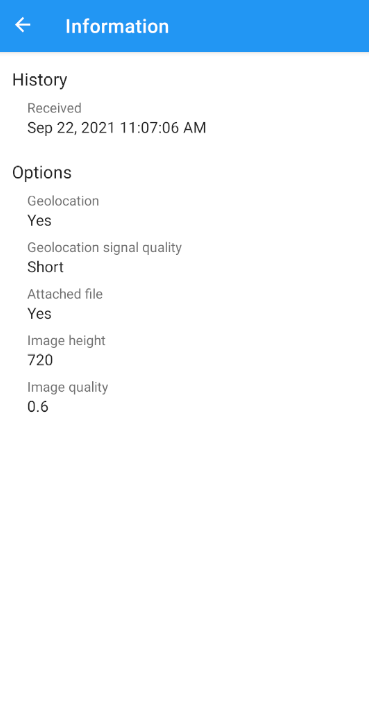
Note : if the route was created as a CSV file, then "Description" and "Parameters" will be absent.
Export
Export is the transfer of the completed route to the dispatcher for checking. This functionality is available in the route information (icon in the upper right corner).
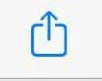

After clicking on the above icon, an interface will be available in which the user will be offered the opportunity to select an application for data transfer.
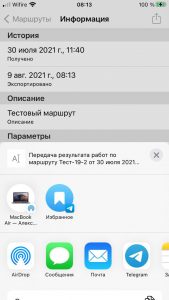
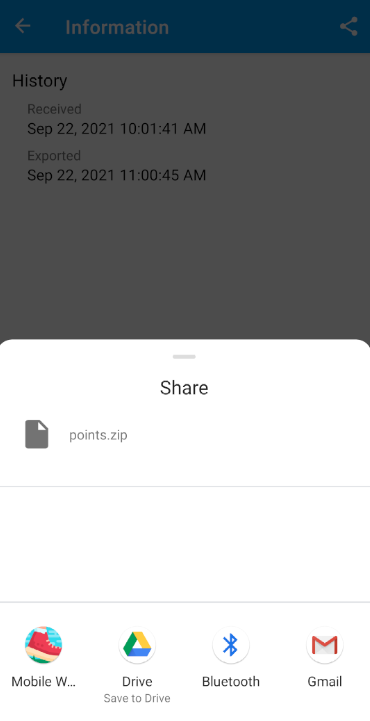
Note : after clicking on the export icon, the status "Exported" will appear in the route history
Route assignments
Section for displaying a list of points in the route.
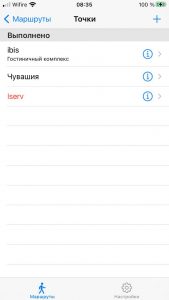
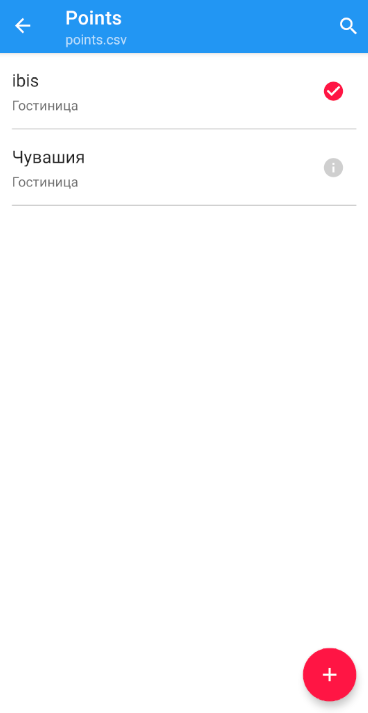
The list item consists of:
- Name.
- Short description.
- Point information.
Create your own assignment (Anomaly).
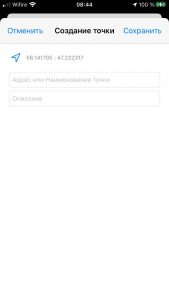
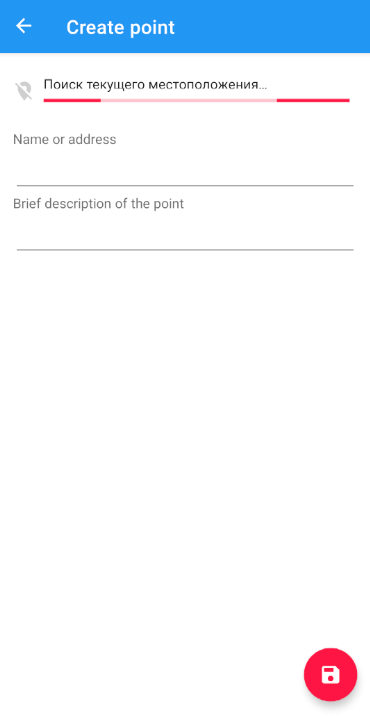
This functionality allows you to add additional points to the route list. The added points are called - "Anomaly".
Note : the created point will be marked as b_anomaly = true as a result.
To create a point, you need to fill in:
- Point address or name
- Short description.
Информация по точке
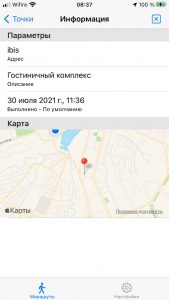
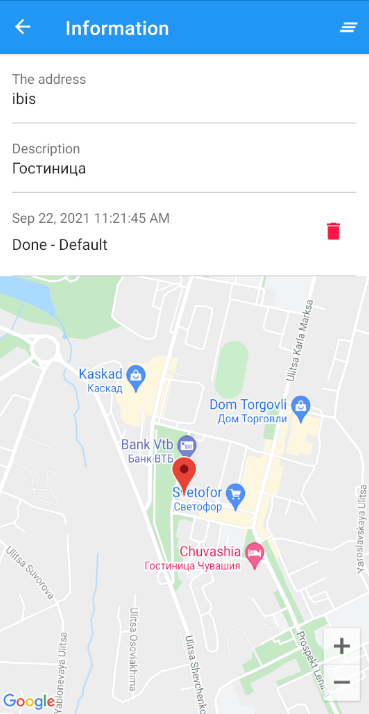
The section shows brief information on the point to be completed.:
- Parameters. If the point has been completed, then the corresponding entry will be displayed as the last item.
- Map. Displays your location (blue circle) and points (red mark), if it was specified when the task was formed.
In the upper right corner there is an icon in the form of a cross in a square (for Android "three lines"), which is intended to delete the result (s). This functionality allows you to re-execute the task.
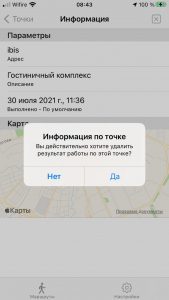
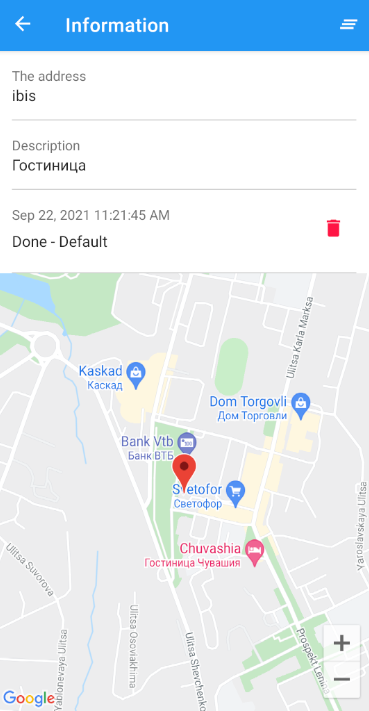
Result card
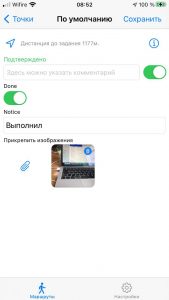
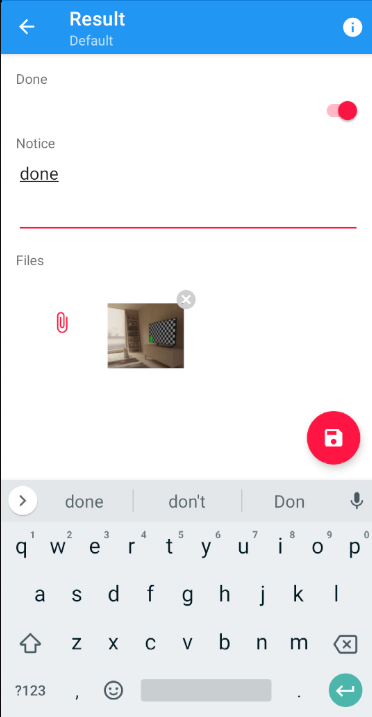
The standard modules in the card are:
- Distance and location.
- Attachment and gallery.
- Information. The same section is displayed as in "Point Information".

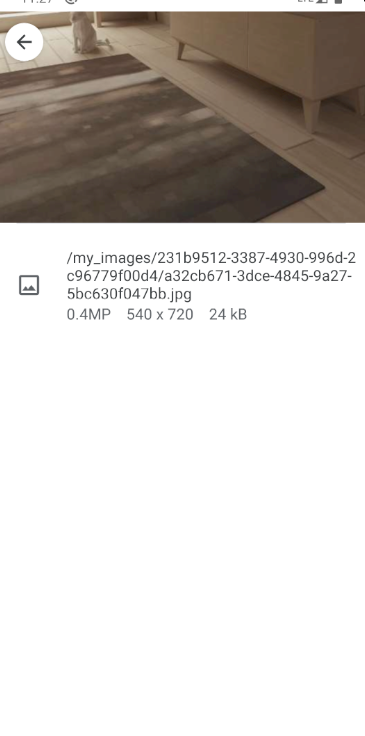
Note : the set of fields may differ as the displayed form can be anything. Several different results can be generated from one point.
Settings
Section for setting up the mobile application "Mobile Walker".
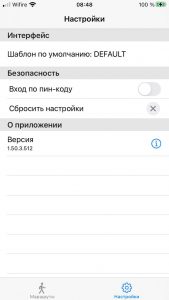
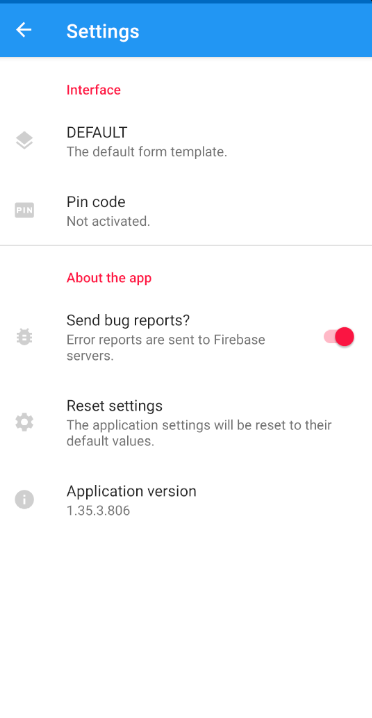
Interface
A subsection that displays the default template for saving the result. It can be replaced using the import mechanism.
Note : when importing a template, you need to take into account a certain peculiarity. The new template will only apply to the new route. For the previously created one, the previous one will be used.
Safety
Subsection for setting the "PIN-code" and resetting the settings to the default values.
The "PIN-code" is set by enabling the corresponding functionality. Next, the application will ask you to enter a 4-digit code and save it. After completing the procedure, access to the application will be available only after specifying this code.
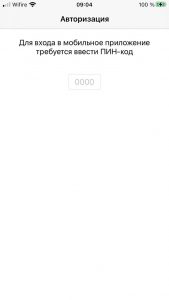
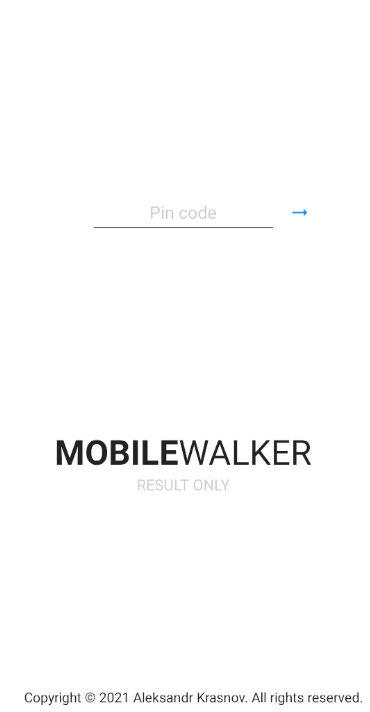
Note : "pin code" is a conditionally safe function. To ensure that access to the application is blocked, it is recommended to use third-party programs that specialize in these functions.
About the app
Note: only supported on the iOS operating system
The version information of the application is displayed after pressing the i icon.

Operating system settings
Note: only supported on the iOS operating system
The iOS operating system has a function thanks to which you can display the application settings in the OS settings.
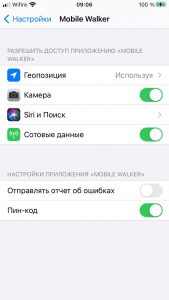
- Submit Bug Report - The app will be allowed to submit bug reports to Google's Firebase service. A notification with this message text will also be displayed the first time the application is launched.
- The pin code is the simplest protection functionality. You can disable the installed pin code in the mobile application (that's why we recommend using third-party programs to protect access to the application).